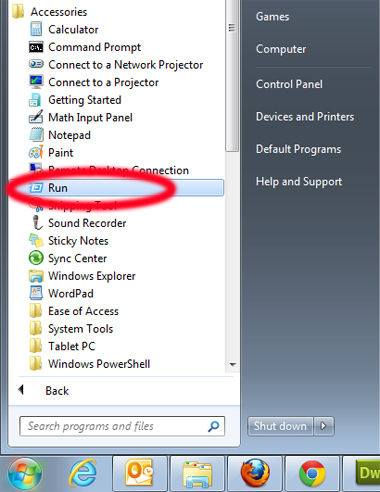This post will give you a step by step guide on how to install
Joomla from your cPanel. If you have hosting managed by cPanel software, there's a way to install
Joomla quickly for your hosting account. I will explain this procedure here in all possible details. To write this post, I used my hosting account.
- Login to cPanel of your hosting account. Please use information you received from your hosting provider about your cPanel link, username and password.
- Once you login to cPanel, look for Fantastico icon. Some hosting providers don't offer this cPanel service. If you can't find the Fantastico icon, it's probably not included with your hosting.