- Login to cPanel of your hosting account. Please use information you received from your hosting provider about your cPanel link, username and password.
- Once you login to cPanel, look for Fantastico icon. Some hosting providers don't offer this cPanel service. If you can't find the Fantastico icon, it's probably not included with your hosting.

- After click on the Fantastico icon, you are redirected to the Fantastico main page. Scroll down to “Content Management”. Find the “Joomla 1.7” link and click on it.

- You are now on page that describes Joomla and shows your current Joomla installations. To install Joomla, click New Installation link.

- This page is the most important. You should:
- Select domain or subdomain where to install Joomla.
- Select directory for installation (leave empty to install in root).
- Enter Joomla superadministrator's username.
- Enter Joomla superadministrator's password.
- Enter Joomla superadministrator's email address.
- Enter Joomla superadministrator's full name.
- Enter Joomla site name.
- Select whether to install sample data in Joomla or not (it's recommended for Joomla newbies to check this option). Once you fill all fields, click Install Joomla 1.7 button to proceed.

- The next page informs you that MySQL database for your Joomla is automatically created. It also informs you about frontend and backend links of your new Joomla site. Click the Finish Installation button to continue.
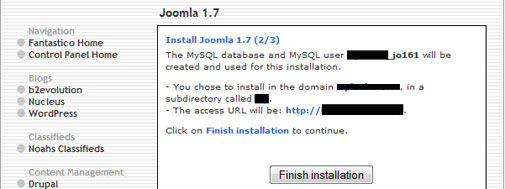
- You will then get a confirmation page of your installation. Also, it will show your superadministrator's username and password and frontend and backend links of your new Joomla site again. You can send an email with these information to keep them for later reference. On the other hand, you can inform other person that you have installed Joomla for him/her.
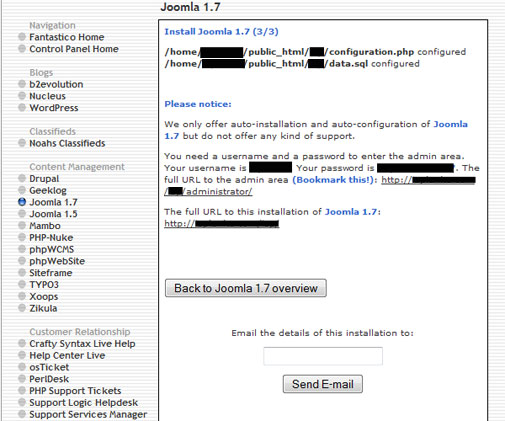
Friday, November 30, 2012
How To Install Joomla 1.7 through cPanel with Fantastico
This post will give you a step by step guide on how to install Joomla from your cPanel. If you have hosting managed by cPanel software, there's a way to install Joomla quickly for your hosting account. I will explain this procedure here in all possible details. To write this post, I used my hosting account.
Subscribe to:
Post Comments (Atom)

No comments:
Post a Comment