1. Navigate to START → Accessories → Run
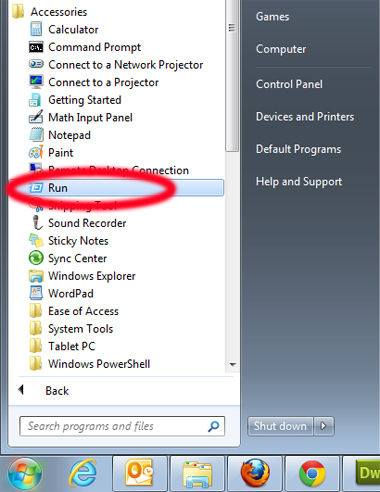
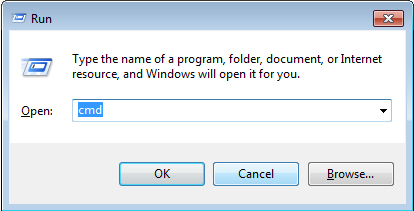
3. Enter ping, followed by the name of the website (e.g. ping hostinghelper.blogspot.com). You should see the following:
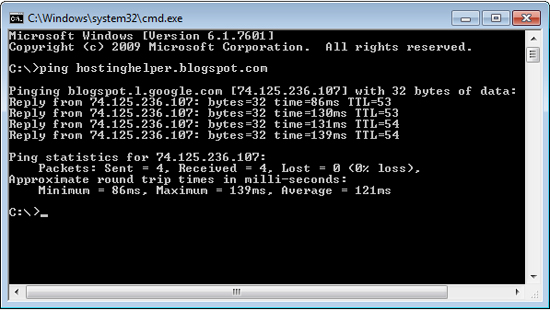
4.Take note of the results. The IP address will appear on the very first line of output (as highlighted in the image below), as well as several additional times on the screen. IP addresses have four numbers, 0-255, separated by periods.
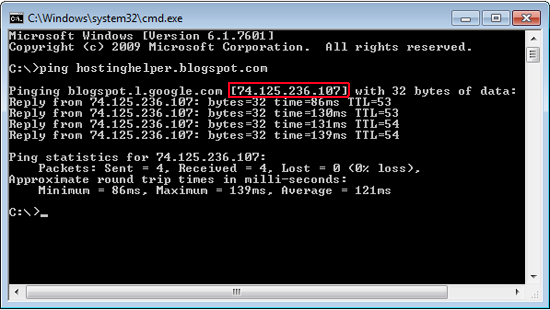

Thanks, Good post for me.
ReplyDeleteThanks
ReplyDelete